IntelliJ IDEAでトークンを使用したGitHubのクローンを試してみます。
GitHubの設定
GitHubにログインします。
右上のメニューから「Settings」を選択します。
左のメニューから「Developer Settings」を選択します。
「Personal access tokens」を選択します。
「New Github App」ボタンをクリックします。
必要事項を入力して「Create Github App」ボタンをクリックします。
作成されたトークンが表示されるのでメモしておきます。
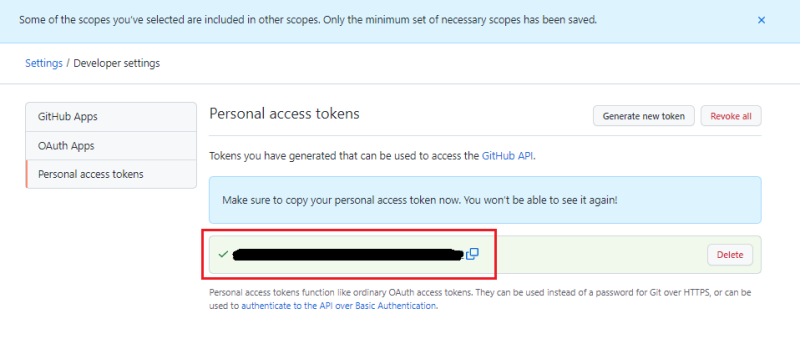
IntelliJ IDEAの設定
構成>設定を選択します。
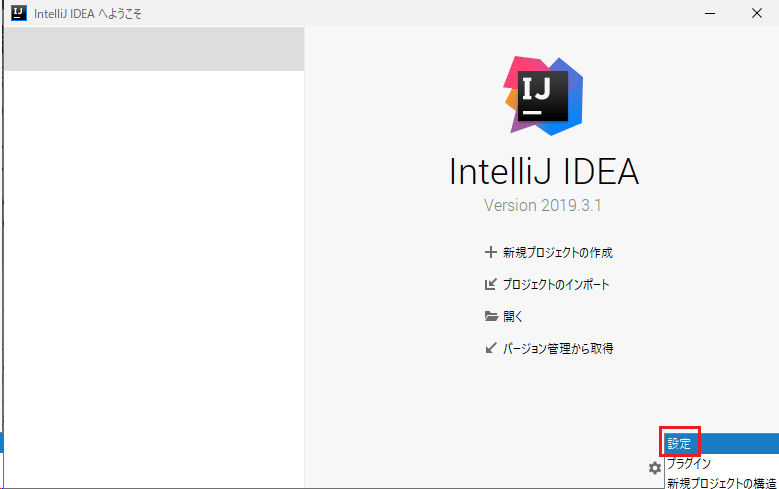
左メニューからバージョン管理>GitHubを選択します。
「アカウントを追加」もしくは右側の「+」をクリックして、表示されたダイアログの「Use Token」をクリックします。。
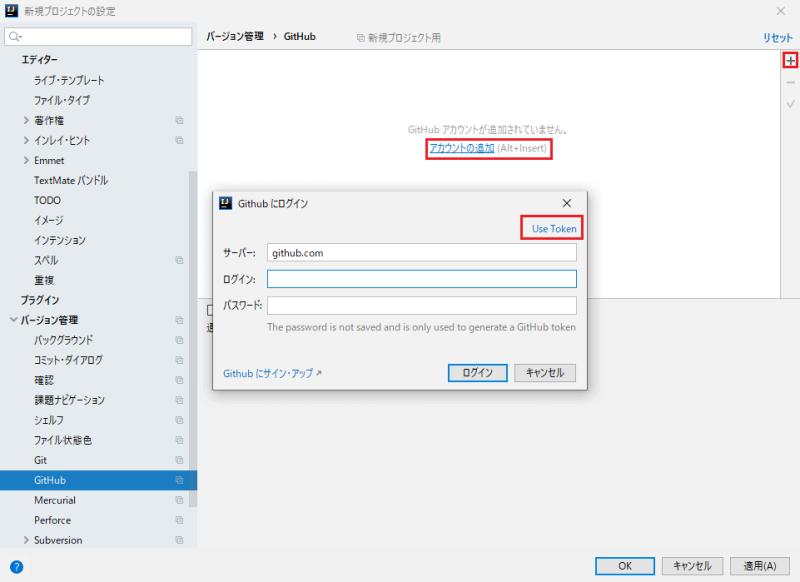
トークンを入力して「ログイン」ボタンをクリックします。
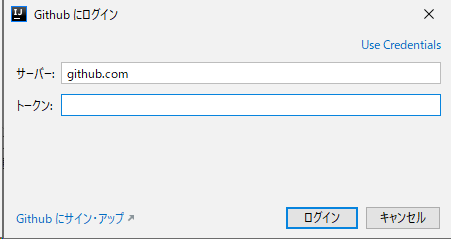
アカウント情報が作成されたら「OK」ボタンをクリックして設定を閉じます。
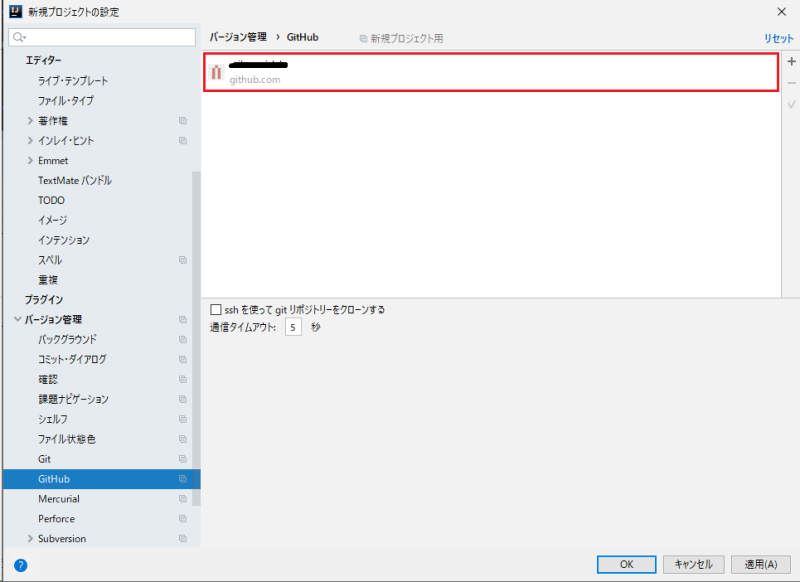
GitHubをクローンする
「バージョン管理から取得」を選択します。
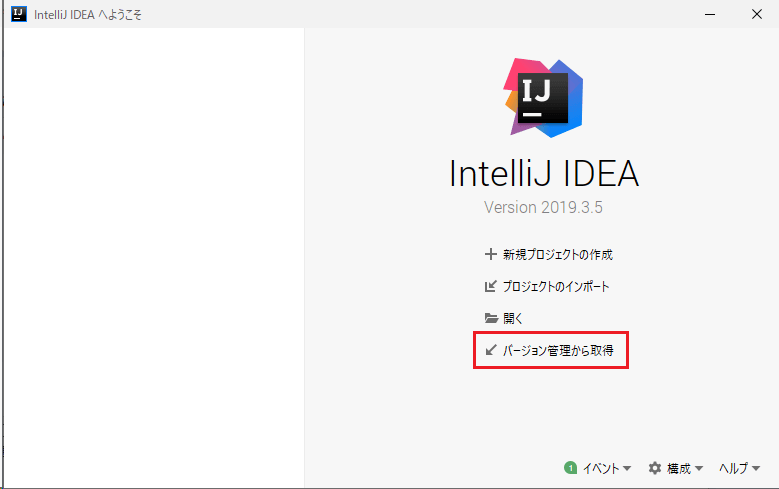
左メニューから「GitHub」を選択します。
リポジトリが一覧表示されるので、クローンしたいリポジトリを選択して「クローン」ボタンをクリックします。
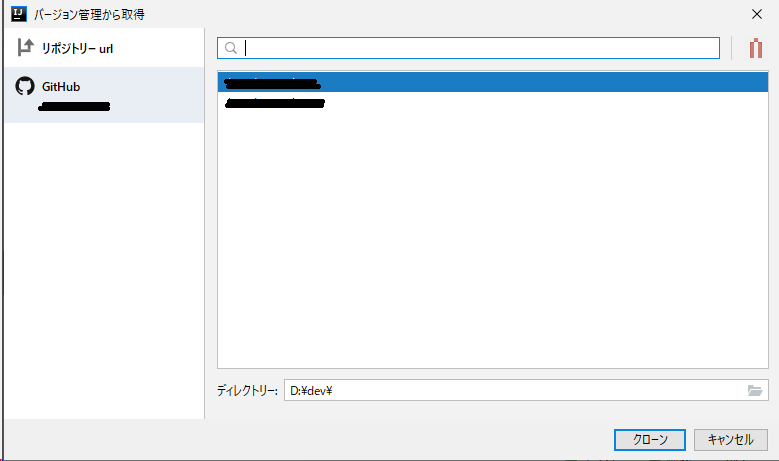
以上です。



コメント